Kozy allows you to define your own customized macros. You can record key presses/mouse clicks and color conditions. Easy to use user interface let you define everything with few clicks. The custom macros work on every game!
Basics
There are two different custom macro button under the farm section and pk section.
Farm macros always start when the farm macro triggered. (Usually F11.)
PK macros can be controlled by using the key you have assigned.
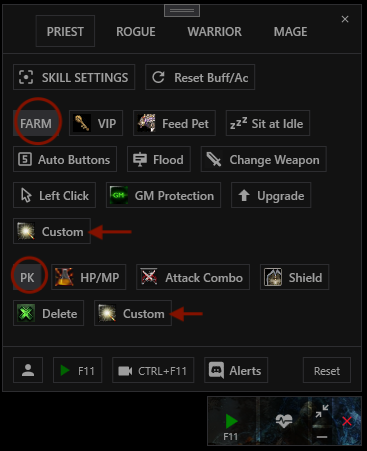
To activate, click on the button shown below:
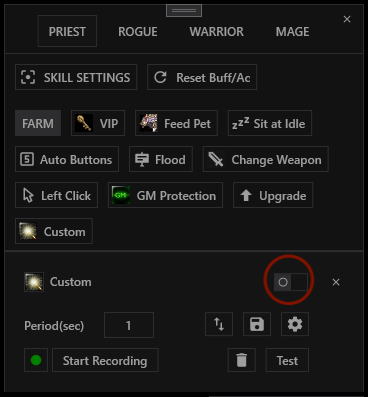
Click on Start Recording button to record key presses and mouse clicks.
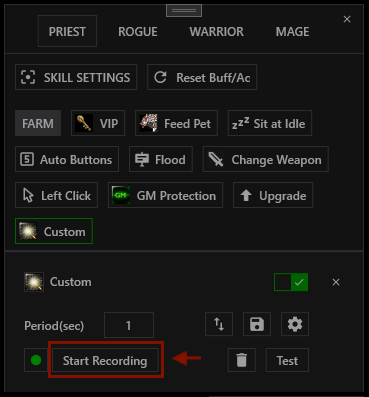
Click on the same button again to stop recording.
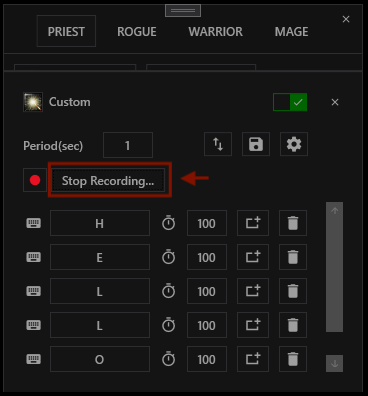
The keys and delays(ms) can be adjusted even after the recording.
Color Condition
Click on the button which is pointed inside of the circle below to add a color condition for the specific one.
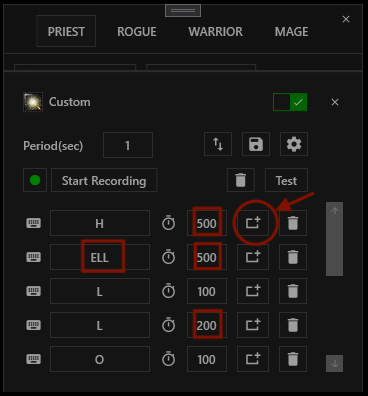
To define a color condition:
1- Choose the Color option.
2- Click on the Select button and move your mouse to the pixel you want to take the color and press CTRL button.
3- Choose the option Equal or Not Equal which is suitable for you case.
4- Optional: give a name if it is need to be used for the other items of this customized macro.
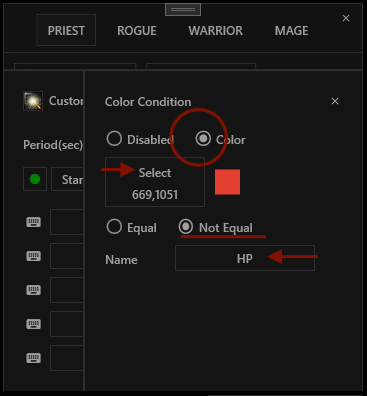
If a name specified on previous section, that name(s) will be appear on top for the others.
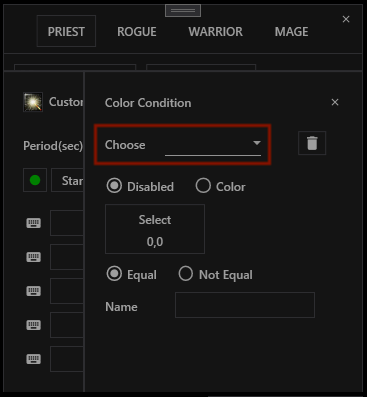
The same condition can be used by choosing it from the list.
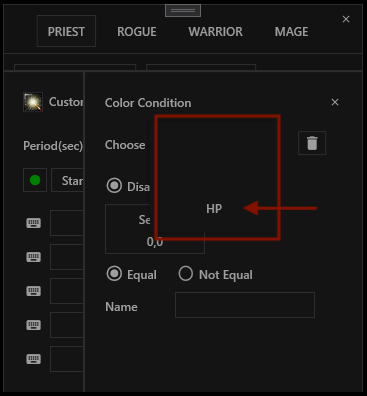
Options
There are other useful options that you can only setup by using Kozy. Click on the button shown below.
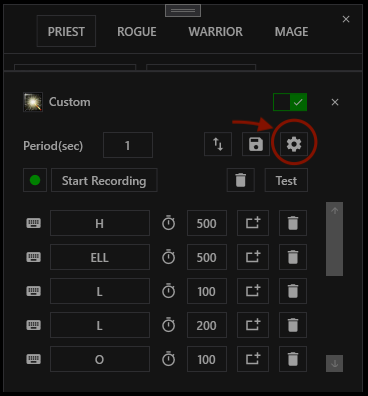
On the options page:
1- Trigger Type:
Period: Default. Custom macro works by the period defined in main window.
When mob selected: Custom macro works whenever chosen new mob. (Mob selection on attack settings is required.)
2- Others:
Don't conflict with attack heal etc.: It is so important one. Some skills like wolf, can not be used while making attack. This option can be used for those kind of macros.
Pause everything beforehand: It pauses Kozy completely before running the custom macro.
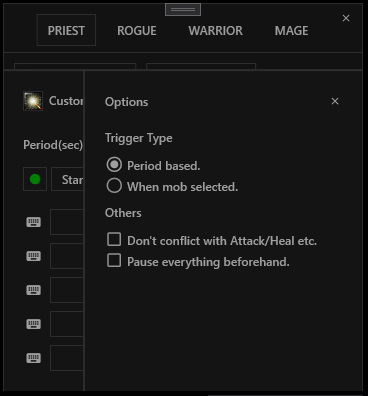
Share!
Share your customized macro with your friends!
Double arrow button on top of the window, allows sharing customized macros by copying it to clipboard.
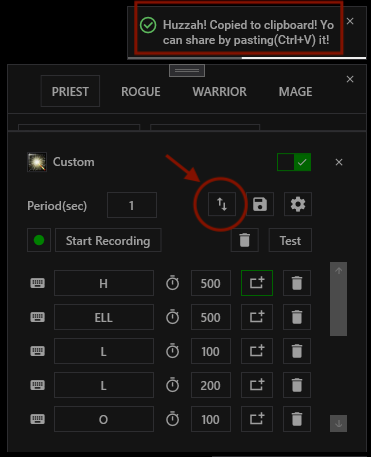
If there is any customized macro copied before, the same button is working on importing it.
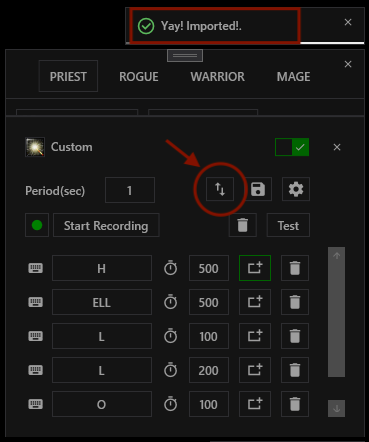
Save
There is a capability to define multiple custom macros!
Click on the Save button.
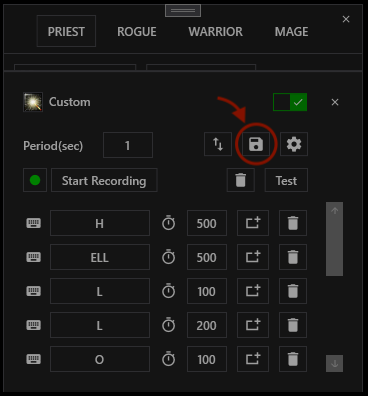
Give a two character name and click on the Save button.
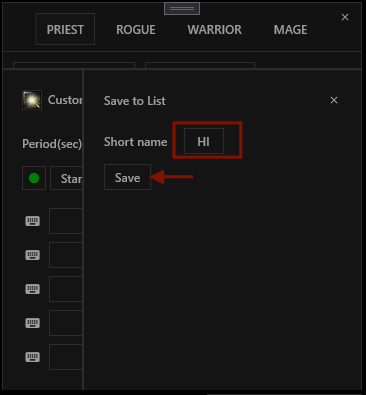
Now, the separated custom macro is added to the main settings window.
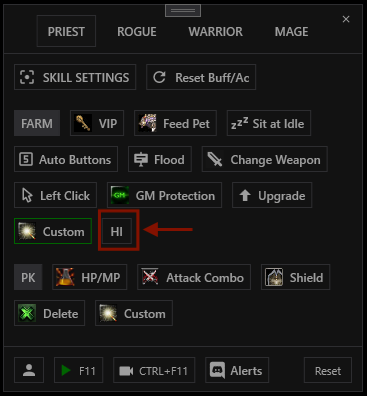
To delete this, use the button shown below.
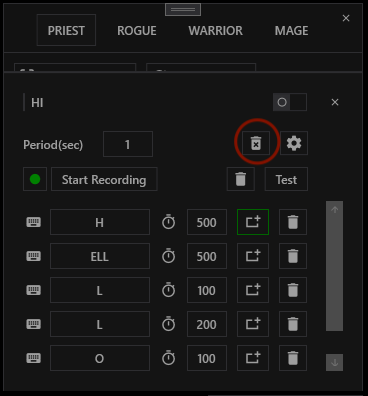
PK Section
There is a custom macro option on the PK section to use them on PK and have full control.
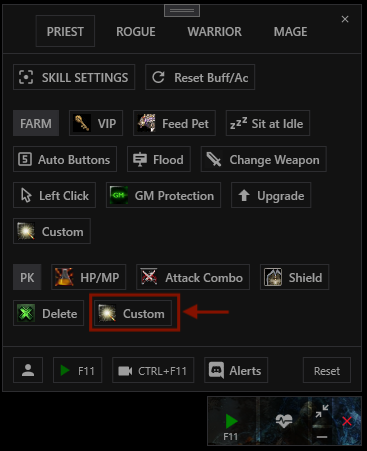
There is an option to assign a key to start/stop and no general settings button.
Even so, all the other capabilities are also enabled under this section.
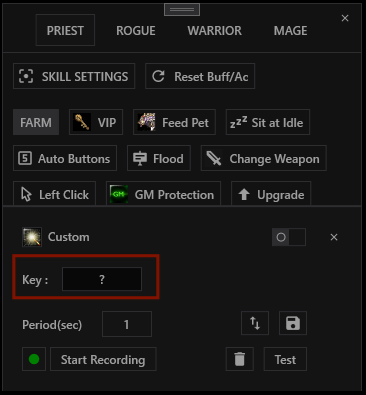
Have fun!